|
Configuration |
SourceForge project page |
|
The first start
In order to perform its task, jBoom had to be self-signed.
Therefore, at the first start, the program (or the browse)
will ask you if you accept the certificate. Answer
"yes, always" or correspondingly. Don't be worried by the fact that this is
a fake certificate; jBoom is just as safe as any other program you
install on your computer.
Initially the bookmark tree consists of nothing but a default entry.
Click on the symbo 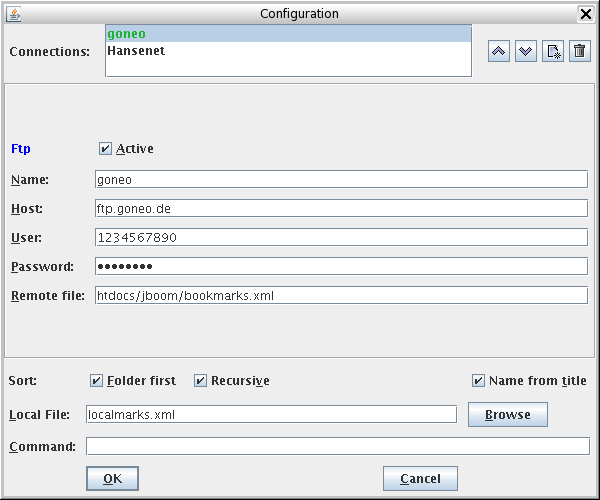
The upper part is for creating, changing and deleting connections. Parameters of the chosen connection can be modified in the center part. The lower part contains inputs for global parameters (sort options, local file etc.). A short description will appear on the screen if you keep the mouse cursor over a control for a while. JBoom saves the settings by default in the file
Next you define one or more connections to bookmarks files. You can skip this part if you intend to use jBoom purely locally, that is, without a centralized file. |
|||||||||
|
Defining connections
To create a new connection, click on the symbol  . In the menu
that pops up, choose a protocol (connection type). A dialog
appears, in which you, first of all, should replace the default
name by a meaningful one. . In the menu
that pops up, choose a protocol (connection type). A dialog
appears, in which you, first of all, should replace the default
name by a meaningful one.
Presently jBoom supports the following connection types:
 and and  . However, the sequence does not influence the function
of jBoom. A click on . However, the sequence does not influence the function
of jBoom. A click on  deletes the selected connection. deletes the selected connection.
Active connection: At most one connection can
be made active by checking the corresponding box. This
connection will be used for automatic downloading at startup, and
to this connection bookmarks will be uploaded at the end if
changes have been made. If an active connection is present, the LED
in the toolbar shows a green |
||||||||||
|
Global options
Sort: Choose if jBoom shall arrange
subfolders before bookmarks when sorting a folder, and whether
or not subfolders shall be sorted recursively.
Name from title: If this box is checked, the name of a newly created bookmark will be preset with the page's title. This is what most browsers do. However, as it requires an additional load of the page, it may cause a noticeable delay. Whithout this option, jBoom constructs an initial name from the URL itself. Local file: Path to a file on the client
where a local copy of the bookmarks will be stored. The file doesn't
have to exist. Note: If you leave the field empty, no
local copy will be created. If there is no active connection,
but a local file, the local file takes the role of the active
connection. In this case the LED in the toolbar shows an orange
Command: This field is only present if jBoom
has been started as a program. Here you can enter the command
that starts a browser with a given URL (or lets a running
browser go to the correspondig page). Where a URL is
expected in the command string, insert the sequence
Normally, however, this field remains empty. In this case jBoom uses a standard command, depending on the system:
open-url on the
client side which performs the task and is reachable through the search path
($PATH on Linux). You have to provide the file
yourself. For Firefox under Linux you may use the script
open-url from the jBoom package as a template. It
essentially consists of a single line:
firefox may have to be
replaced by an absolute path. Copy this script into a
directory which is part of the search path.
|
||||||||||
 |